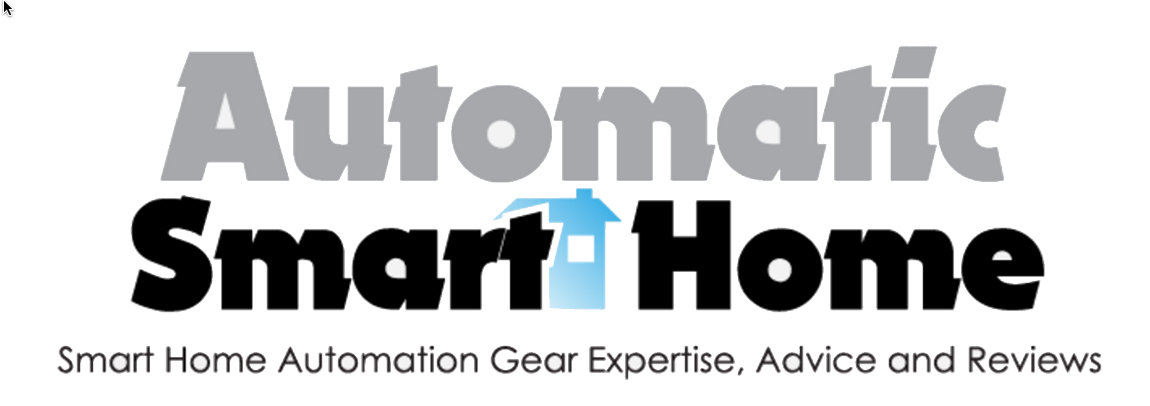In home automation, the choice of hub is a crucial decision for anyone. The hub is the central device to which you connect all your other smart gadgets, much like Windows is the operating system on which you install your programs. The hub provides you a single app which gives you control over all your devices. And for many aficionados of home automation, the best choice is the Samsung SmartThings Hub.
The original SmartThings was a critical and popular hit, and it won a number of awards for its excellent performance and features. Now it is called the Samsung SmartThings after Samsung acquired the company for $200 million. And with Samsung’s formidable resources behind it, the SmartThings hub is even better than ever.
Its improvements over the 1st generation are considerable. It now comes with a battery backup, it offers Bluetooth and USB connectivity, and its more robust processor cab now offers support for video cameras.
Contents
Specs
Before you even think about getting this hub for your home automation needs, make sure you have a router that’s connected to the Internet and that also has an available Ethernet port. You should also have an iOS device (at least 8.1), an Android (at least 4.0), or a Windows smartphone (at least 8.1).
The design of the SmartThings is deceptively subtle, with a basic rectangular shape with its inoffensive white color. It measures 4.2 x 4.9 x 1.3 inches so it resembles a large bar of soap, and it weighs 7.68 ounces. At the back, you have the Ethernet port and the two USB ports along with the power
Aside from the hub, you also get a “Quick-Start Guide” as your user manual, a power supply needed to connect the hub to a power socket, 4 AA batteries for backup power, and an Ethernet cable that connects the hub to the router. You need to make sure that your hub is close enough to both the router and an electrical socket.
The hub can operate within a temperature range of 41 to 95 degrees F, and it supports the Z-Wave, ZigBee, and IP protocols. It connects wirelessly to a wide range of smart devices and its range can reach from 50 to 130 feet. You also get a 1-year limited warranty. Its price depends on the seller, but normally you can get it at near the $100 price mark.
Setting Up SmartThings
This hub is quite easy to set up, which can be a relief for many among us who don’t have much DIY experience. The first thing you need to do is to install the app into your smartphone. Unlike most smart devices, this one offers an app for a Windows smartphone in addition to the usual iOS and Android versions.
Once that’s done, you can now connect the hub to the router. Open the app, and it will recognize SmartThings as well as all your other connected smart devices. Just make sure that your hub is securely plugged in to an electrical socket. While the batteries make for an adequate backup, it only gives you 10 hours of power so it can’t be your primary power source.
Introducing the App
Now it’s time to use your app installed on your smartphone. The app has a new design that may confuse those who have upgraded from the 1st-gen SmartThings app. It may take some time to familiarize yourself with the brand new layout. But this new layout offers better organization and after using it a while you’ll find it really user-friendly. As you go on using it, you’ll find a lot of assistance in-app. It also offers online assistance, with detailed guides along with instructional videos.
Using the App
Tap the app and you begin with the Smart Home Monitor page. This screen tells you at a glance what your home automation status is. Hopefully it says that everything’s alright. If not, it will inform you if an “event” has taken place. You’ll know if there’s been an intruder in your home or if your sensors say that your home is unusually warm.
This is the page where you will configure your alerts. You have 3 alert states to choose from:
- Arm (Away). This is the mode you need when you’re not home. The home automation system is fully armed and all the sensors are active. With your sensors and your smartphone, it’ll be as if you’re at home guarding the place.
- Arm (Stay). If you’re at home and you want some sensors still active, this is the mode you can pick. You can handpick which sensors are working when you’re in this mode.
- Disarm. This is almost like unplugging the entire sensor network, with none of the sensors and alarms working at all. But the SmartThings Hub is still working, offering you status updates on all your devices and you still have the capacity to control and adjust your gadgets.
All you need to do is to tap a button to choose your alert mode. With geofencing which uses your smartphone GPS to track your location, the Smart Home Monitor can arm or disarm itself depending on where you are. The default distance from the hub is 500 feet, but you can adjust this distance to whatever you want.
The Home page also offers tabs and hotkeys. The tabs are for the “Rooms”, “SmartApps”, “Family”, and “Things” (which is the term Samsung uses to refer to devices connected to the SmartThings Hub). The hotkeys are found at the bottom of the screen, and they take you to different pages. These are the pages for Routines, Notifications, the Marketplace, and of course that first Smart Home Monitor home page.
Now you need to add devices to your hub, or otherwise it’s merely some a very expensive (and useless) box. Just tap the “Connect Now” button on the app and the SmartThings Hub will start looking for compatible devices. The hub can discover these devices in a matter of seconds.
You can manually also pick out your device from the list in the app. Tap the Marketplace tab and then click the Things tab while still in the Marketplace. This will show you the various device categories, which include Lights & Switches, Climate Control, and Health & Fitness. For each category, you get a list of specific devices that are compatible with the SmartThings Hub.
You then need to tap on the Rooms tab, where you need to assign the device you’re adding to a room. When you get to the Rooms page, it will display a list of installed devices which are grouped by the room they belong to.
On the Things page, you can see the status of each installed device. You’ll also see its history of recent events, and it also shows any associated SmartApps. This is the page where you turn a device on or off, where you can edit its settings, or remove it completely from the hub.
The SmartApps page shows a list of all installed SmartApps. With the Family page, you’re able to monitor household members with presence sensors and you can track their locations using the location services of their smartphones.
Now let’s look at the Routines page. As the name implies, your daily routine can then affect how your devices act. You can even use phrases to trigger various modes, which are particular configurations of your smart devise for certain settings.
- You can go to Home mode when you say “Good Morning”. The light may be turned on, the speakers can play your favorite tune, and your thermostat can set things cozy at your house.
- Going to work? Say “Goodbye”, and your system can go into Away mode.
- When you return, you can say “I’m Back” and you go back to Home mode.
- Then when you’re ready to turn in, you can say “Good Night” and your system readies itself for while you sleep.
On the Notifications page, you’ll be able to see which Routine has been activated and when. You can also see the Activity Feed which shows you what’s happening with each device.
What Can You Do with the SmartThings Hub?
It all depends on which devices you choose to install on the hub. But quite a lot of great smart devices need the SmartThings Hub to work. These devices include lights, outlets, sensors, cameras, and door locks. By using these things, you can make things easier for you at home, you can enhance your home security, and you can definitely cut down on your energy bill.
But what’s excellent with SmartThings is that it can facilitate these devices to work together. For example, your home security system can have your security camera, door locks, window sensors, alarms, and lights to work together. You’re not just able to remote control these devices. You can set them on a schedule, or even program them to react according to various triggers.
So if you want, if the motion sensors detect movement around your house, the video camera starts recording, the alarms will blare, and the lights will shine brightly in the area. You’ll receive a notification and a live stream on your smartphone showing you what’s happening at your place, and you can then call for the police if there are intruders.
Pros and Cons
The SmartThings Hub has a lot of great things going for it, and it’s a great hub for home automation newbies and experienced users alike.
- The SmartThings Hub is all about inclusivity, and that’s exemplified by its support for Wi-Fi, ZigBee and Z-Wave devices. With so many of these types of devices compatible with the hub, you’ll have plenty of options when choosing a particular device. You’re not tied down to choosing a particular brand of lights or cameras. You can choose according to the features you prefer or according to your own price range.
- It’s also cool that it even has a Windows smartphone version of the app.
- The setup is also easy to do, which many know isn’t always a feature among all smart devices. Connecting the hub to your smartphone, your router, and all your other smart devices won’t require a Ph.D. on your end. Of course, some smart devices are harder to integrate than others, but that’s usually because that particular smart device isn’t really that good.
- You’re also able to receive your notifications instantly. The sensors are also very accurate, with the temperature and leak detector working as promised. The sirens blare when it’s programmed to work with the motion detector, and the hub will arm and disarm itself when you cross the geofencing perimeter.
It does still feature a few bugs here and there. But these things are all being eliminated, and it’s no longer as bad as when this 2nd gen Hub was first launched. Back then, it was extremely unreliable, but nowadays it has recovered much of its former glory.
If there’s one thing that Samsung hasn’t improved all that well, it’s their customer support. Too many SmartThings owners have commented that Samsung support isn’t exactly supportive at all. So it’s great when everything works, but once something goes wrong, you’re better off getting help from online communities than relying on the Samsung Help Desk.
Conclusion
This is actually a great hub, and it works very well when it comes to enabling different smart devices working together. But the main problem is in choosing the right devices. You have to be very sure that your device will actually work well with the SmartThings Hub because not every device does even if they come with a supported protocol.
So what should you do? Your best bet is to stick to the recommended list of devices you’ll find on the app. All the devices listed there have been fully certified. So with these gadgets, you know for a fact that they will work and they will integrate with other certified devices. This is the only way to be certain that your SmartThings Hub will work effectively, at least until the bugs are eliminated.