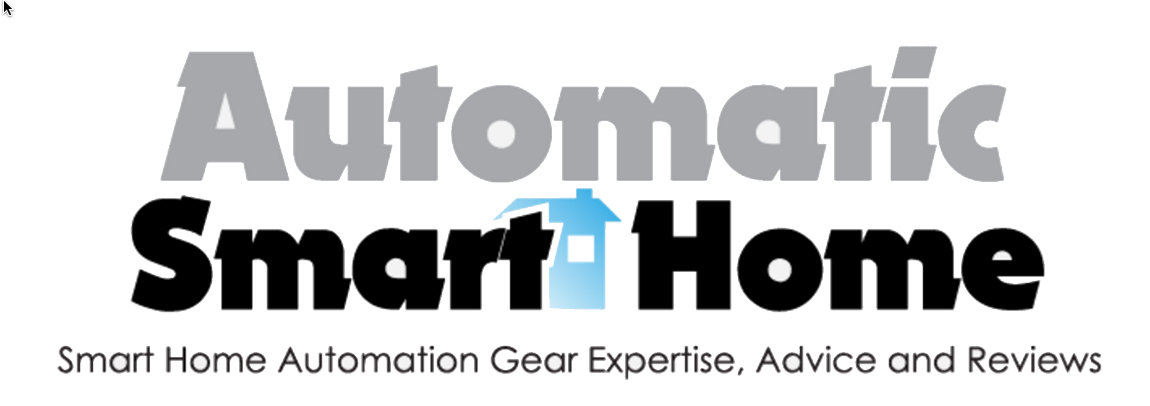Canary doesn’t quite have the brand name status that Amazon Echo and Nest have, but it’s still a cool device. It’s the home security option for many, and it performs well enough that 57% of reviewers gave it a perfect 5-star rating on Amazon.
Contents
Design and Specs
If you wish to use the Canary, you need to make sure you meet the minimum requirements. You must have a broadband Internet connection, with a recommended upload speed of at least 1 Mbps. You should also have Wi-Fi or Ethernet, and of course to power the device you need an electrical socket close by. The device is designed to work with smartphones, but at the very least you need either an iPhone 4 or an Android 4.0.
So what do you get with the Canary and its app? Here are its key design specs:
- Size and weight. It is cylindrical in shape, and you can get it in silver, black or white. It measures 6 inches in height and 3 inches in diameter. It only weighs 0.87 pounds or 396 grams.
- Camera. You get a 1080p HD camera with a 147-degree wide-angle lens at front. It’s armed with motion detectors and automatic night vision for a range of 25 feet. It also has 3x zoom.
- Sensors. Canary packs a lot of sensors under the covers. It’s got sensors to detect motion and ambient light. With HomeHealth sensors, it also measures temperature and humidity. It can even check the air quality of your home, as it’s on a constant lookout for air contaminants. It will measure levels of carbon monoxide, hydrogen, cigarette smoke, ethanol, and even cooking odors.
- Additional features. It has a built-in speaker, along with a siren that can emit a loud 90-decibel sound. That’s 4 times as loud as your vacuum cleaner, and comparable to the volume of a motorcycle at 25 feet. There’s also a microphone, although it doesn’t enable 2-way communications. It’s there so you can listen to what’s going on.
- Ports and lights. Behind the gadget, you have a micro USB port and an Ethernet port. There’s also another port you can use for a more secure connection with your smartphone. On the underside of the camera, there’s a LED ring that glows red when the camera is offline, while it blinks red when it’s looking for a network connection.
- App. You can download this for your iOS or Android smartphone or tablet. The app can monitor or control up to 4 cameras. You also don’t need a hub to control the Canary, although it can’t be used as a hub either. There’s also a “+” button you can use to add more users who can watch the recorded and live videos.
- Security. Canary offers secure video storage in its cloud. It also encrypts the data, so that you’re still protected if your Wi-Fi network has lax security. Canary offers security options such as AES 256-bit symmetric-key encryption and Virtual Private Cloud (VPC). There’s also secure HTTP access (HTTPS) using TLS/SS.
- You also get a 1-year warranty, plus a 60-day guarantee.
Setting Up Your Canary System
First you have to download your free Android or iOS app, which really doesn’t take long. Then use your smartphone number and your email address to create your account. The app will ask you for access to location services, and it will need your home address.
Plug in the device and tell the app where the Canary is located. You can put it anywhere in the house, although for your first device you should definitely put it by your front door. But it’s not designed for outdoor use, however. You also need to tell the app how you plan to connect to the Internet (Ethernet or Wi-Fi). If it’s Wi-Fi, it’ll find your Internet network immediately and ask for your password.
Then you’ll use the yellow security cable to connect the smartphone to the Canary. It’ll take just a minute to establish a secure connection. Then the Canary will go through an update and verification process for 3 minutes, and that’s it. You’re ready to start.
Fees and Plans
Your Canary device lets you store your security video clips in the cloud. You don’t absolutely need to pay anything to use it, as you get 12 hours of video history, 3 video downloads, and 5 video bookmarks. Paid plans include:
- 2-day. As the name says, this gets you 2 days of video history. You also get unlimited video downloads and 25 video bookmarks. This will cost you $4.99 a month, although you can pay for the entire year for just $49.
- 7-day. This gives you 7 days of video history, along with unlimited downloads and 100 bookmarks. All for $9.99 a month or $99 a year.
- 30-day. This offers 30 days of video history with unlimited downloads and bookmarks. It will cost you $29.99 a month or $299 for the year.
Usage and Performance
Okay, so you’re now all set up and ready to use the device. It starts with the Home screen, where you can see names of up to 4 cameras. In the middle of the screen, there’s a “Watch Live” button which lets you see a live stream from any camera you have. The video is full screen when you’re in landscape mode, and it fills up half the screen in portrait mode. The bottom of the screen has buttons for the siren and to place an emergency call if you see something fishy in your live stream. You need to enter your emergency number in the Settings menu.
Below the “Watch Live” button, readings are displayed for temperature, humidity, and air quality. Tap a reading, and you get a chart showing levels through the day. So you get temperature and humidity levels, as well as an air quality chart telling you if the air in your home is Normal, Abnormal, or Very Abnormal.
Then you have the modes of protection, which you can choose by pressing a button at the bottom of the Home screen. You can choose between armed and disarmed options, but both modes allow you to monitor your temperature, humidity, and air quality. You can also view and save video events in your location timeline. And you’re also able to stream video in real time.
- Armed. The device monitors the area for any activity, and you receive a push notification along with a video when the sensor detects any movement. When you’re away, this should be your usual mode.
- Disarmed mode. This option doesn’t offer you any push notifications, which you may prefer when you’re very busy doing something important or you’re on a date and you don’t want to be disturbed. It’s also a good option when you’re at home. It still records video and audio when it detect movement.
- Privacy mode. This is an option that fully disables the Canary’s camera, microphone, and motion sensor, which should be your go-to mode when you install one inside your house and people are home. But it will still upload the temperature, humidity, and air quality data to the Canary cloud.
- Auto-mode Switching. With this mode, you don’t even have to whip out your smartphone to arm or disarm the Canary. The device just takes note of where you are, and when you’re beyond 500 feet from the device it automatically arms itself. When you’re within range, it disarms so you can enter your home without any ruckus.
Video Recording
The Canary starts recording once its motion detectors senses movement. You can refine its sensitivity with a slider. The video is very high quality, and the microphone includes sound as well. Once it starts recording and you’re in Armed mode, you’ll get a push notification when the motion detector starts to sense something.
When it starts recording videos, these are all stored in the cloud with no option for local storage. Just tap the tab for “View Timeline” at the bottom of the Home screen so you can watch a recorded video. Each clip comes with a thumbnail, a timestamp, and a description of the event.
You can also click on the bookmark icon to add the clip to your bookmark library. With this, you can view all the events, just the armed events, even only the bookmarked events. You can also send a request to download or delete any video (depending on your Canary plan).
Pros and Cons
So why is the Canary so popular, and why is it gaining more and more rave reviews? Here are its main advantages:
- When Canary first came out, there were a slew of negative reviews because it didn’t have some features that customers wanted. But updates to the app have increased its usability tremendously, and they keep coming. That slider to control the sensitivity of the motion sensor, for example, is a recent update. Other updates that have come or are in the pipeline include auto-switching from Armed to Privacy mode.
- Your device automatically tries to find the contact number for the police, fire, and EMS nearest your home. And so you can contact them even when you’re in Europe enjoying your vacation, because you have live videos to back up your call. You get to enjoy faster response times as a result.
- The automatic arming and disarming is very convenient, as you can just come and go as you please as long as you have your smartphone with you.
- The videos are in excellent quality, so you get details regarding the trouble at home.
- The siren is definitely loud enough to scare off intruders, and you can also hear it from a distance.
- The privacy mode offers the ultimate security, so that you don’t end up embarrassed over private videos in case of any hacking problems.
- It offers the best free video plans available, and its paid plans are quite competitive (and often more affordable) compared to competitor plans.
But it’s still not perfect, even if it offers lots of updates. One notable problem is that it requires a power outlet, and there’s no option for a battery backup. So if there’s a power outage, you essentially don’t have a working Canary system at all, although it can reconnect very quickly. And you also get a notification when your Canary is unplugged. When that happens, you can check the video footage on your smartphone to see whether an intruder was responsible in unplugging your security camera.
Another nice feature that’s lacking here is the absence of a web portal. Then if you’re working on a computer in the office you can just see the live stream in a small window on your PC monitor. It also would have been nice to get some push notifications when the HomeHealth sensors notice an emergency, such as a sudden spike in the temperature that means there’s a fire in your home.
Local storage would also have been nice. Can you imagine if you can just attach a portable hard disk to the device so you can save as many videos as you want? Unfortunately, this robs Canary of a way to make a profit on a monthly basis. And keep in mind that it’s not for outdoor use.
Conclusion
For those who are on a budget, this is a very good home security option. It’s certainly great when you use it to accessorize your main security setup which includes outdoor cameras that will deter burglars from targeting your home.
With this device by your front door, you can get at least a camera to record a burglar who manages to get through your locks. And it’s also great when you put it by your vault or any place where you store your most valuable possessions. It may not suffice as your main home security option, but as a supplement to your home security it works very well indeed.